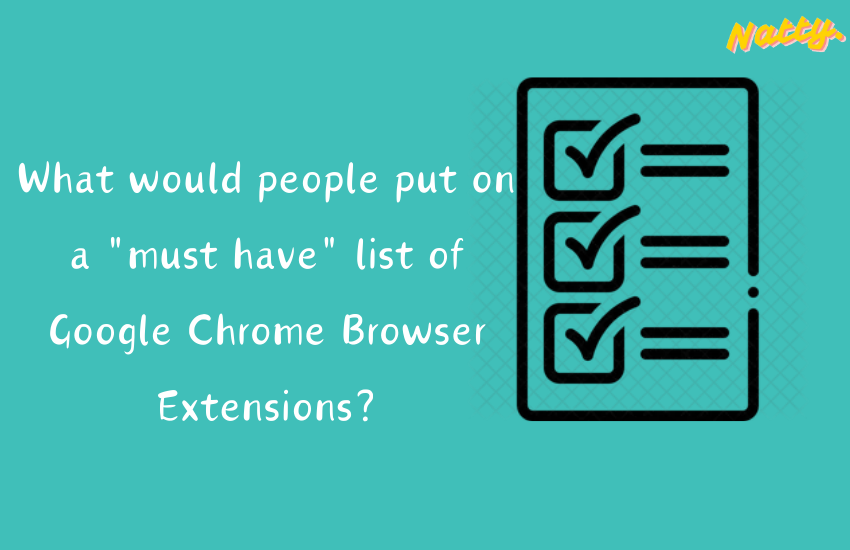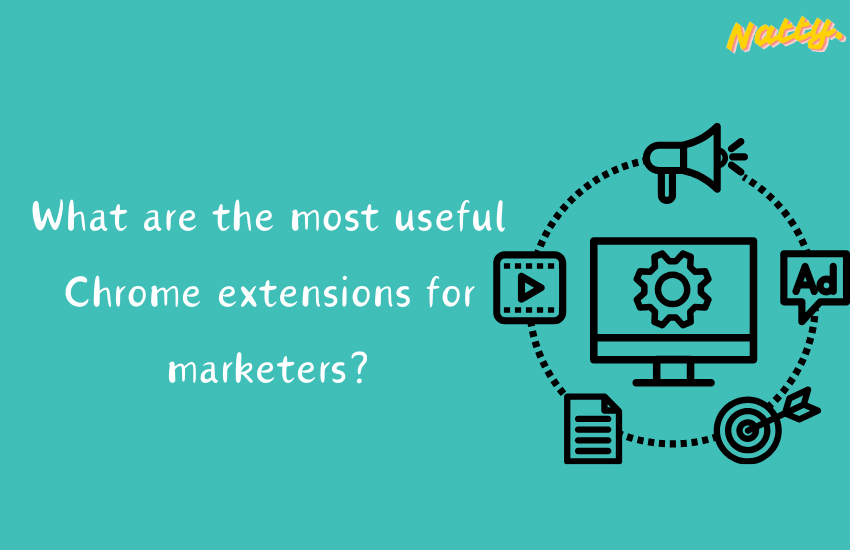Writing and saving notes online has become essential for staying organized and productive in today’s digital age. Here’s a comprehensive guide to help you get started, with a focus on efficient online note-taking and a nod to Natty for its unique features:
1. Choose an Online Note-Taking Tool
- Natty: A Chrome extension offering features like a rich text editor, local storage, quick access shortcuts (Ctrl + Shift + K), and the ability to manage multiple notes seamlessly.
- Google Keep: Ideal for quick notes, lists, reminders, and voice memos with Google account integration.
- Evernote: Feature-rich with web clipping, organization into notebooks and tags, and robust cross-device synchronization.
- Microsoft OneNote: Section-based organization, multimedia support, and integration with other Microsoft Office tools.
2. Create an Account (if required)
- Sign up for the chosen note-taking tool if it requires an account to save and sync your notes across devices.
3. Start Writing Your Notes
- Natty: Click on the Natty icon or use the shortcut to open a new note instantly. Begin typing your notes directly into the Natty interface with options to format text for clarity.
- Google Keep: Click “Take a note” and start typing. Add labels, colors, or images to organize your notes visually.
- Evernote: Create a new note and use formatting options like bullets, headers, and checkboxes to structure your content effectively.
- Microsoft OneNote: Start typing in a new section. Use formatting tools to customize fonts, colors, and layouts.
4. Useful Features for Efficient Note-Taking
- Natty: Enjoy features like automatic save, which ensures your notes are saved as you type, and local storage for enhanced privacy and security.
- Google Keep: Utilize voice-to-text for hands-free note-taking and set reminders to stay on top of tasks.
- Evernote: Clip web pages, attach files, and annotate notes directly within the app. Use tags for easy categorization and searchability.
- Microsoft OneNote: Insert multimedia elements like images and audio recordings. Draw and annotate directly on notes for interactive content.
5. Organize and Manage Your Notes
- Natty: Organize notes by creating multiple notes for different topics or projects. Use search and highlight features to quickly find and review information.
- Google Keep: Group notes by labels and colors. Archive notes you no longer need but may want to access later.
- Evernote: Organize notes into notebooks and further categorize them with tags. Use notebooks for different subjects or projects.
- Microsoft OneNote: Organize notes into sections within notebooks. Use tags to categorize notes based on content or priority.
6. Save and Sync Your Notes
- Ensure notes are saved automatically or manually depending on the tool.
- Verify notes are synced across all devices where you have the app installed and are logged in.
7. Access Your Notes Anywhere
- Google Keep, Evernote, Microsoft OneNote: Access notes via web browsers, desktop apps (Windows, Mac), and mobile apps (Android, iOS) with seamless synchronization.
8. Backup and Export
- Export notes from Natty or other tools as needed for backup or sharing purposes in formats like text files or PDFs.
Conclusion
Efficient online note-taking is crucial for maintaining productivity and organization. Choose a note-taking tool like Natty that suits your needs, whether you prefer simplicity, robust features, or integration with other apps. Start writing and saving your notes online today to streamline your workflow and enhance your productivity.